Set Up Docker Repositories
In your JFrog Platform instance at the top right, enable the drop down menu and select Quick Setup.
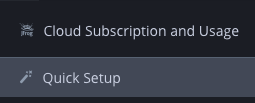
On the Create Repositories dialog, choose Docker and click Next.

Next, enter workshop for the Repositories Prefix.
Click Create. This will create the following docker repositories:
- workshop-docker-local
- workshop-docker-remote
- workshop-docker
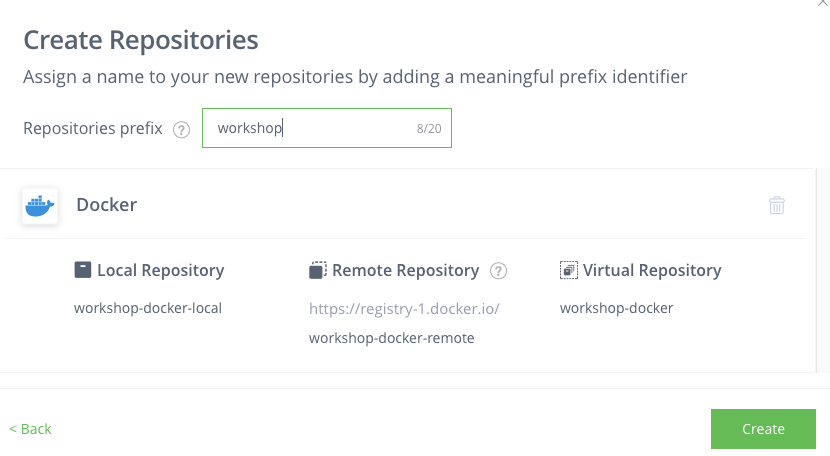
- Local repositories are physical, locally-managed repositories into which you can deploy artifacts. These are repositories that are local to the JFrog Artifactory instance.
- A remote repository serves as a caching proxy for a repository managed at a remote URL (which may itself be another Artifactory remote repository).
- A virtual repository (or “repository group”) aggregates several repositories with the same package type under a common URL. A virtual repository can aggregate local and remote repositories.
Next, let’s create another docker repository to represent production images. Click the Add Repositories button and select Local Repository.
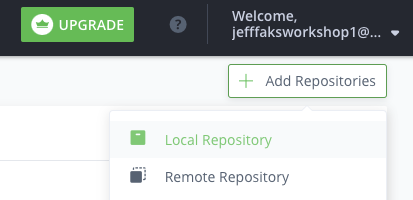
Select Docker for the Package Type.
Name this docker repository workshop-docker-prod-local. Click Save & Finish.
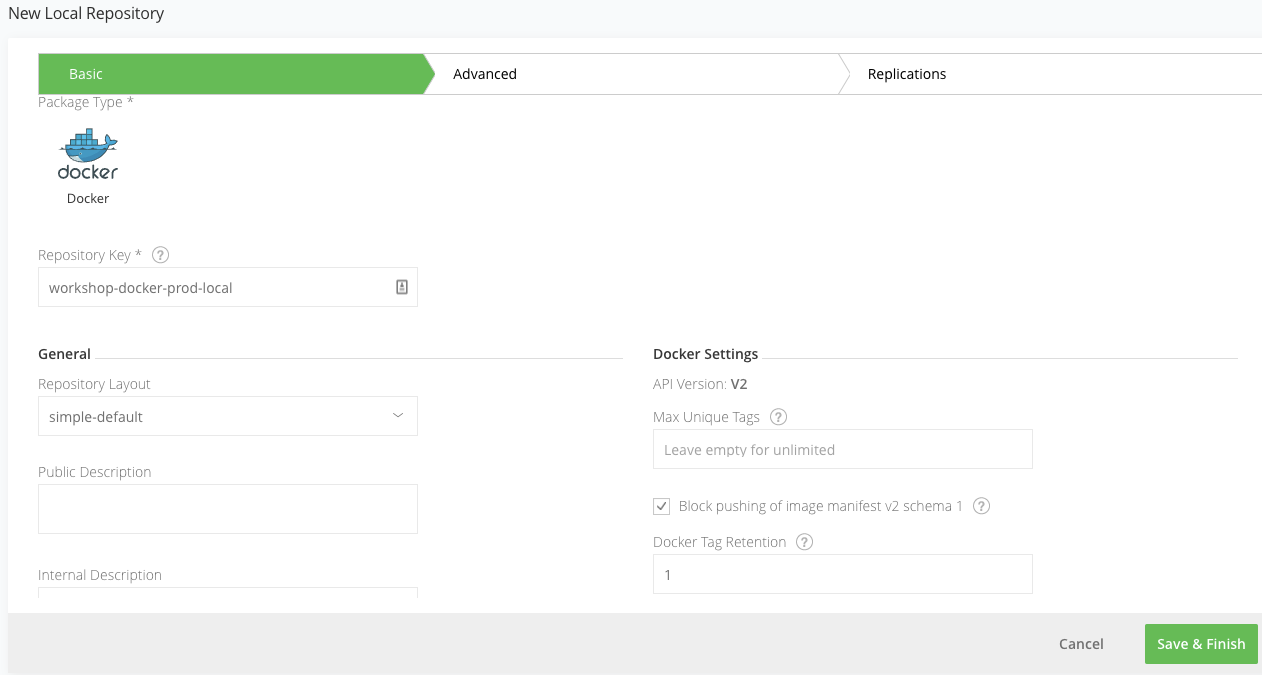
Click on the Virtual tab under Repositories.
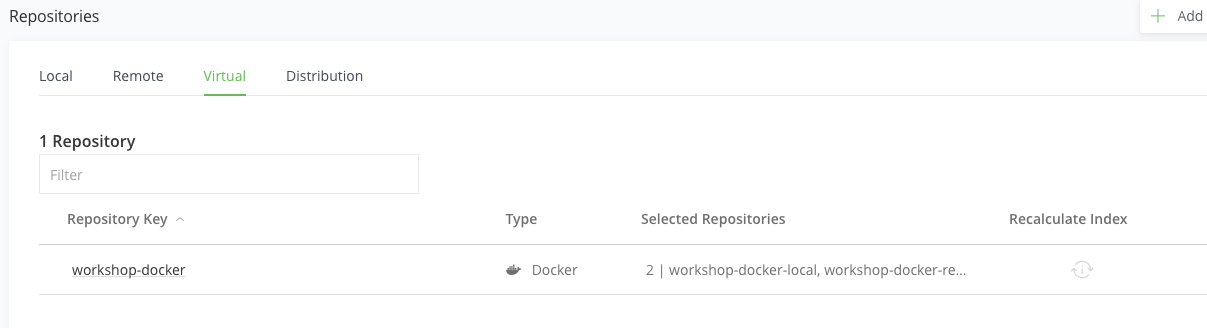
Click on the workshop-docker virtual repository.
Move the new workshop-docker-prod-local repository under Selected Repositories.
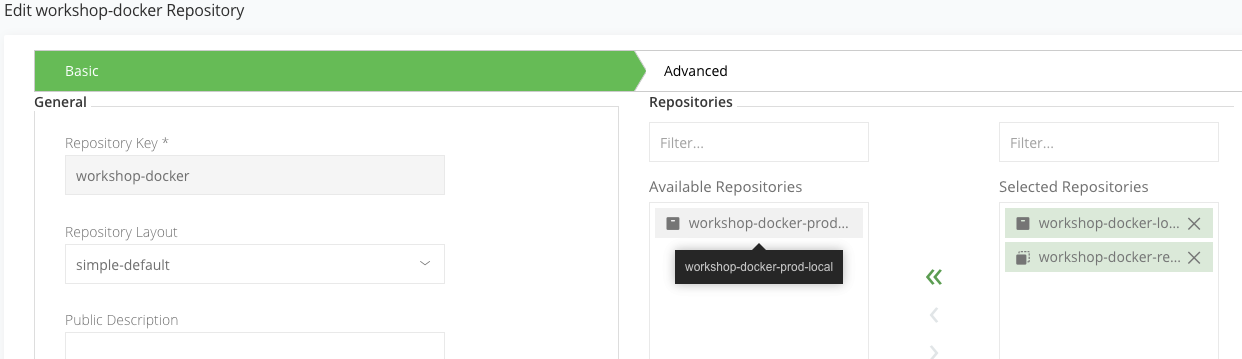
Under Default Deployment Repository, select workshop-docker-prod-local as the default deployment repository. This means that image deployments from virtual repository workshop-docker will actually deploy from the local repository workshop-docker-prod-local.

Click Save & Finish.
Under the Local tab under Repositories, select the workshop-docker-local repository.
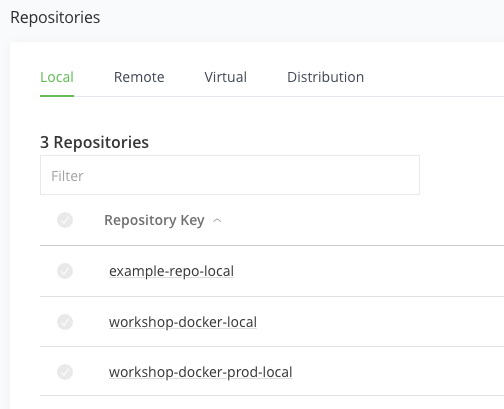
Scroll down and check Enable Indexing in Xray. This tells Xray to automatically scan this repository.
Click Save & Finish.
Congratulations! You have set up your Docker repositories. Now let’s configure our security policies for Xray.